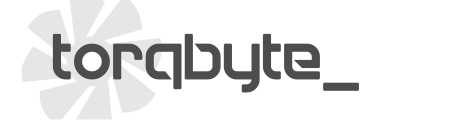PM5 Template Update
Download, Unzip and Save the new (June 16, 2023) PM5 USB Template File
Download, Unzip and Install the FTDI FT Prog Utility
Unplug ALL cables from the PM5
Plug the USB Cable into the PM5
Plug the USB Cable into the laptop
Wait for the Windows Sound that indicates the PM5 has been enumerated
Ensure the [LINK] LED on the PM5 is illuminated
Launch the installed FTDI FT Prog Application
![]()
You will be presented with the following window

Click DEVICES -> Scan and Parse (or just press F5)

You should see the Device Tree and Property fields fill out

In the Device Tree field, Right Click on FT EEPROM

Left Click Apply Template -> From File

Navigate to the Template file that was downloaded above, select and click Open

You should see a prompt titled Operation Successful. Click OK to close it.

To apply the new template to the PM5, click the Thunderbolt (Program Devices) button

A Program devices prompt will pop up. Click the Program button.

In the lower left corner of this prompt you will first see Programming Successful then Ready displayed. Once that's displayed click Cycle Ports and wait for the windows sound and for the [LINK] LED on the PM5 to illuminate.

Click the Close button to close the prompt.

Click File -> Exit to close FT Prog

Unplug the USB cable from the PM5 and reconnect all its other cables (if installed in the car).