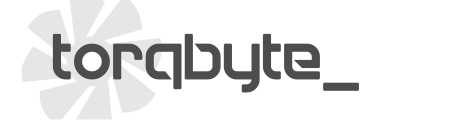PM5 Firmware Update
Download, Unzip and Save the new (June 15, 2025) PM5 Firmware File
Download, Unzip and Install the TorqBLPM Windows Application
Unplug ALL cables from the PM5
Plug the USB Cable into the PM5
Plug the USB Cable into the laptop
Wait for the Windows Sound that indicates the PM5 has been enumerated
Ensure the [LINK] LED (second one from the top) is illuminated on the PM5
Launch the installed TorqBLPM Application
![]()
Ensure Green LED and word "Connected" appears in the lower right corner of TorqBLPM

Click on the FW Update tab

On the FW Update tab, click the big Open button

Navigate to the saved and unzipped firmware file, select it and click Open

Click the Update Firmware button

A warning prompt will appear. Acknowledge it and click OK

A Progress Bar will appear. Wait for it to complete and disappear.

If everything was successful a FW Update Successful window will pop up. Click OK to close it.

Click the Get Status button

A status window will pop up. Ensure the correct firmware (FW) version displayed.
Click OK to close the pop up.

Exit TorqBLPM by clicking the Red X in the top right corner.

Unplug the USB cable from the PM5 and reconnect all its other cables (if installed in the car).